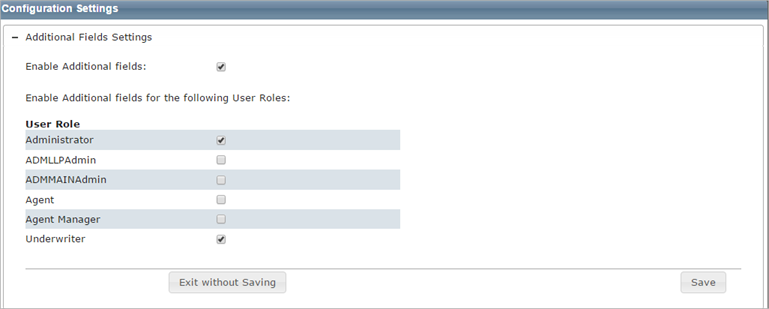
Open topic with table of contents
To access this dialog go to the dashboard and select Tools > Configuration Settings and then click + next to Additional Fields Settings. Use this dialog to enable the feature and to enable additional fields for specific user roles.
Additional fields are client defined fields that can be used to pass through data that will not affect the calculation of reconstruction cost. Examples of how the additional fields can be used is for identifying a particular company or line of business that a valuation is being created for, or for passing cost accounting data that is used for billing back internal costs.
Additional fields can be enabled for specific user roles. When additional fields are used and displayed in a valuation, the information is included on the standard, detailed, and comparison reports. An administrator configures and manages additional fields. A user can view or enter information into the fields for a valuation (if their user role is enabled for this feature).
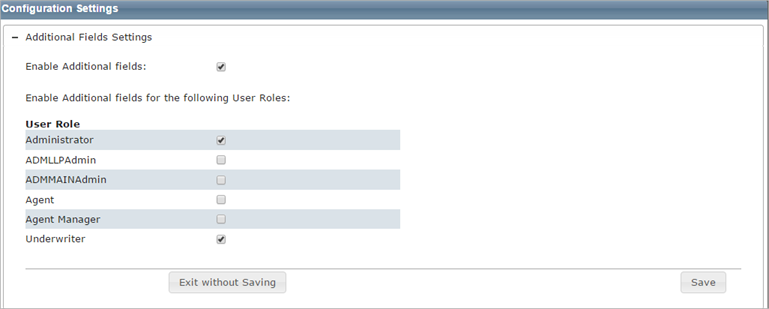
To enable additional fields:
Help file last modified: 7/26/2018