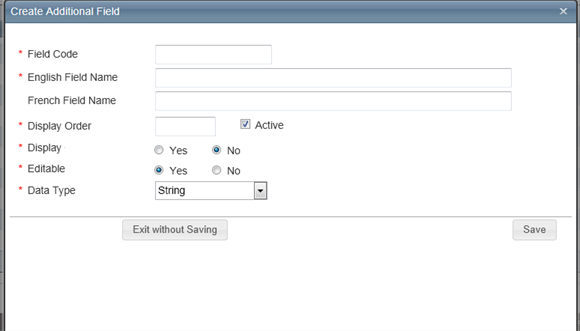
Open topic with table of contents
To create Additional fields:
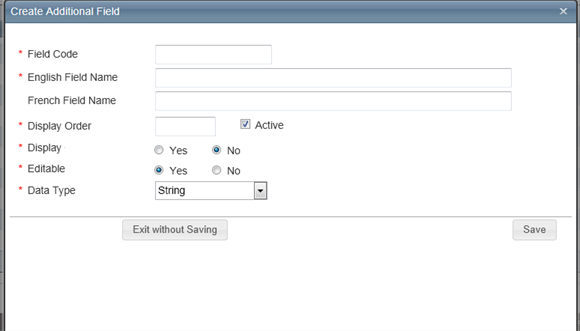
Field definitions:
Enter a name used to identify the field. The field code is not displayed to the user. This field must be unique.
Enter a name for the field. This field name is displayed to the user.
Optionally, enter a French field name.
Enter a numeric value for the order in which you want the fields displayed. The system will display an alert message if the number for the display order has been previously used for another field.
Selecting the Active field makes the field eligible to be displayed to the user. The Display field can then be used to turn the display of the field on or off to the user. If Active is unchecked the field is now inactive and is not eligible to be displayed to the user regardless of the state of the Display field (Active has priority over Display). The active field is a quick way to turn the field on or off while keeping all the original settings for the field. Note that unchecking the Active field will hide the field going forward, but the field will still be displayed for previous versions of a valuation.
If set to Yes, the user can see the field (if it is Active). If set to No, the user cannot see the field.
If set to Yes, the user can edit the information in the field. If set to No, the field is read-only and cannot be edited.
Select the data type for the field. It can be one of the following types:
Currency: This format is used for dollar amounts. A $ symbol is automatically inserted.
Date: If the date format is selected for the data type, a calendar icon ( ![]() ) appears next to the field. A user can select the date from the calendar or type the date in mm/dd/yyyy format.
) appears next to the field. A user can select the date from the calendar or type the date in mm/dd/yyyy format.
Decimal: This format is used for decimal value entries.
Whole Number: This format is used for whole number values (no decimal places).
Lookup: This format is used to define values that can be selected from a dropdown list. The user can then select one item from the dropdown list when entering values in Additional fields for a valuation.
When you select Lookup as the data type the following fields appear:
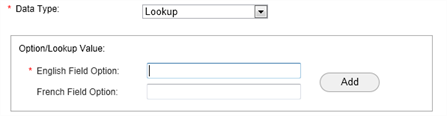
Enter a value in the field option (English or French) and click Add. Repeat for the additional values. As you enter them, they are shown in a table:

Multi-lookup: This format is used to define multiple values that can be selected. The user can then select multiple items when entering values in Additional fields for a valuation.
When you select Multi-Lookup as the data type the following fields appear:
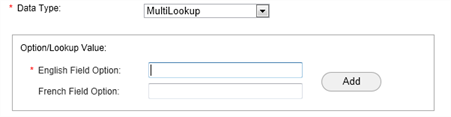
Enter a value in the field option (English or French) and click Add. Repeat for the additional values. As you enter them, they are shown in a table:
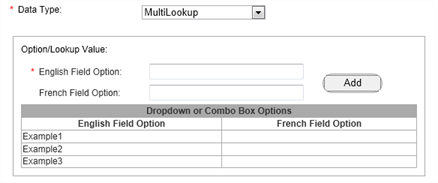
String: This format is used for strings of alphanumeric characters.
Help file last modified: 7/26/2018