Example: (Field names are for demo purposes. Actual field names are defined when creating additional fields)
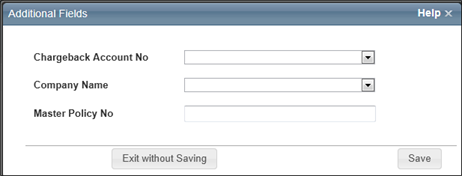
Open topic with table of contents
Additional fields are custom fields that can be used to pass through data that will not affect the calculation of reconstruction cost. Additional fields can be enabled for specific user roles. When Additional fields are used in a valuation, the information is included on the standard, detailed, and comparison reports. An administrator configures and manages Additional fields. A user can view or enter information into the fields for a valuation (if their user role is enabled for this feature).
To enter or view information in Additional fields:
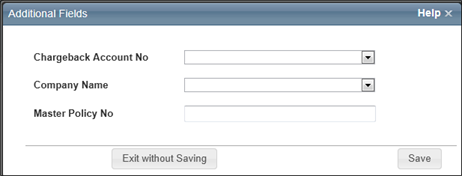
Additional fields with values entered appear on Detailed, Standard, and Comparison reports.
Help file last modified: 7/26/2018