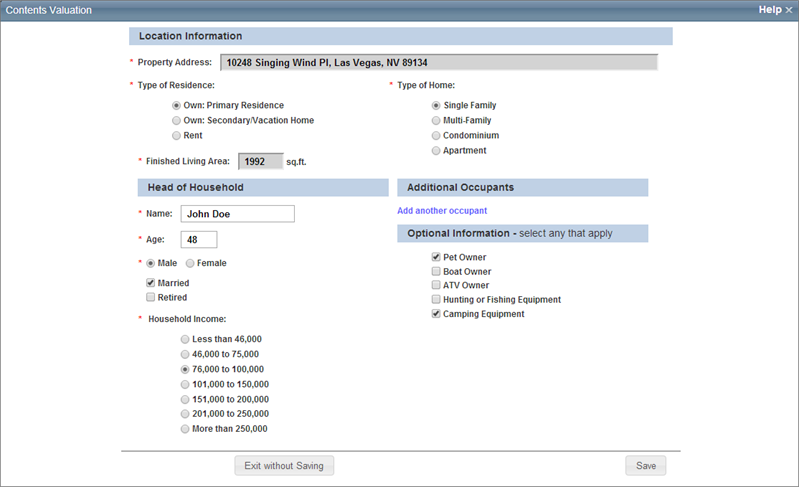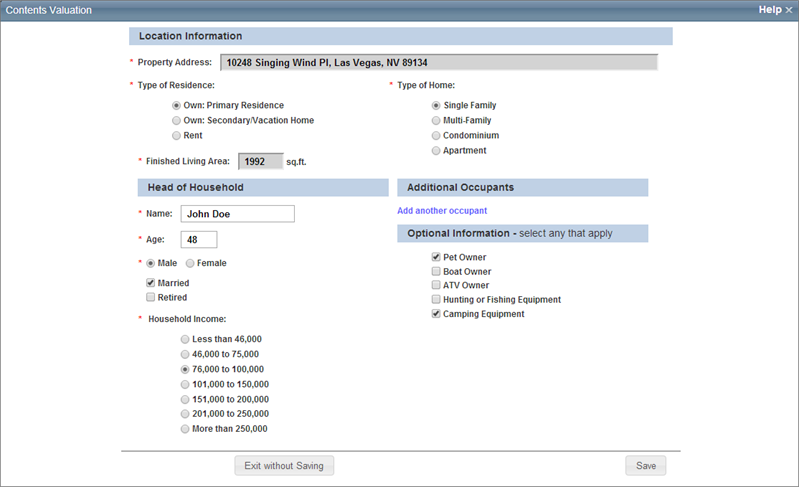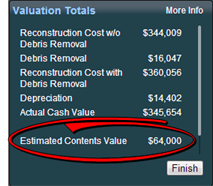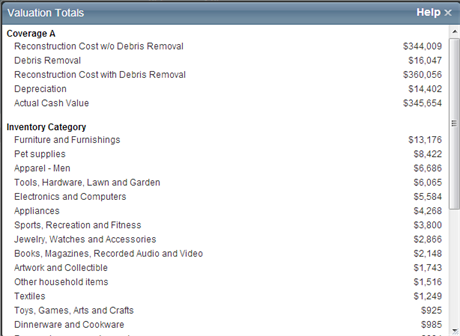Open topic with table of contents
Contents Valuation
A contents value estimate is created from the Contents Valuation dialog.
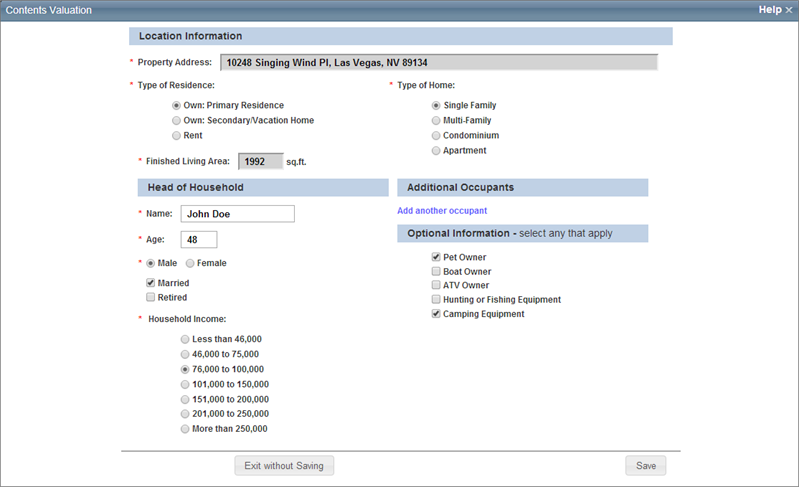
To create a contents valuation:
- From the valuation screen, select Options > Contents Valuation to open the dialog.
- Enter the location and head of household information. Some information such as the address, type of home, finished living area, and name may come from the building information if it exists in the valuation already. If the address and finished living area is pre-populated from the valuation, that information cannot be edited on this dialog. You can edit type of home and name on this dialog and the valuation will be updated when Save is clicked.
Required fields are indicated with a red asterisk ( * ). Household income may or may not be required depending on your configuration settings. The household income field may not appear on this dialog if it is not enabled.
- Enter additional occupants by clicking Add Another Occupant and entering the information. You can add up to 5 additional occupants.
- Enter the optional information by selecting all the items that apply.
- Click Save. The contents value estimate will be calculated and the dialog will close.
Note: When adding additional occupants enter a range for age between 1 and 150. For infants under one year of age, use 1 year.
The Valuation Totals pane will display the estimated contents value.
Example:
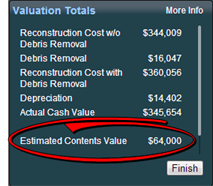
Click More Info on the Valuation Totals pane to display details of the valuation totals including the contents estimate, broken down by inventory category.
Example:
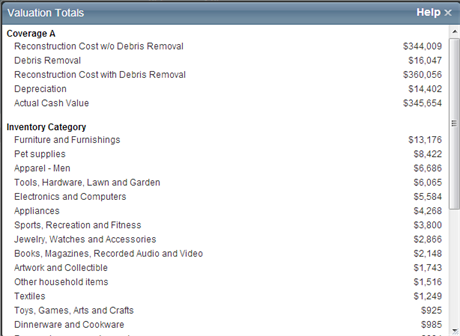
The contents estimate results will be displayed in the Standard, Detail, and Home Owner reports.
Contents Valuation Settings
Create a Renters (Contents Only) Valuation
Help file last modified: 7/26/2018