Example:
![]()
Open topic with table of contents
You can sort the list of valuations in the dashboard in ascending order (from lowest to highest) or descending order (from highest to lowest).
To sort a column:
Example:
![]()
You can sort multiple columns at the same time. In the following example, the State/Province column was sorted first, then the City column was sorted. The result is that states are sorted in ascending order and the cities within each state are also sorted in ascending order.
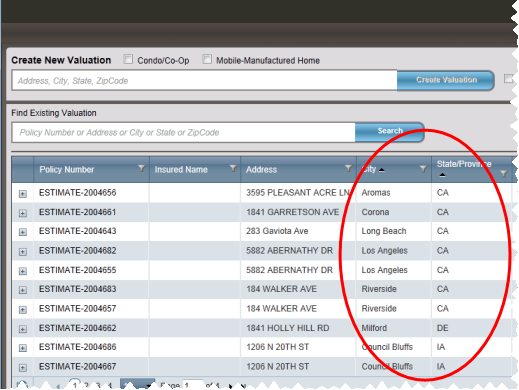
Help file last modified: 7/26/2018