Example: In this example, we searched for "pergola".
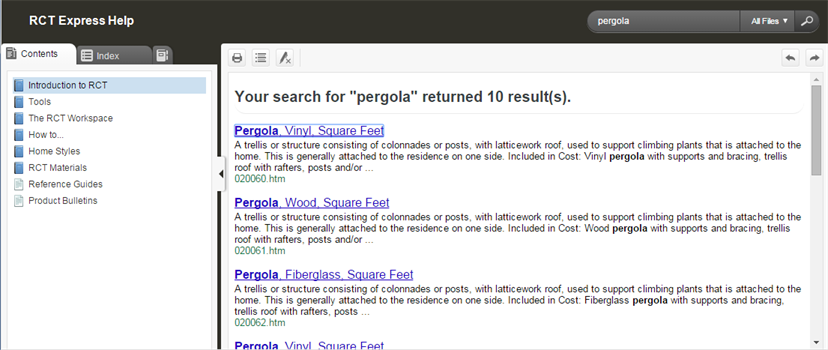
Open topic with table of contents
You can search the help system for any topic or material. This is faster than looking through the table of contents or index for a topic that you want to find.
To search the help system:
Example: In this example, we searched for "pergola".
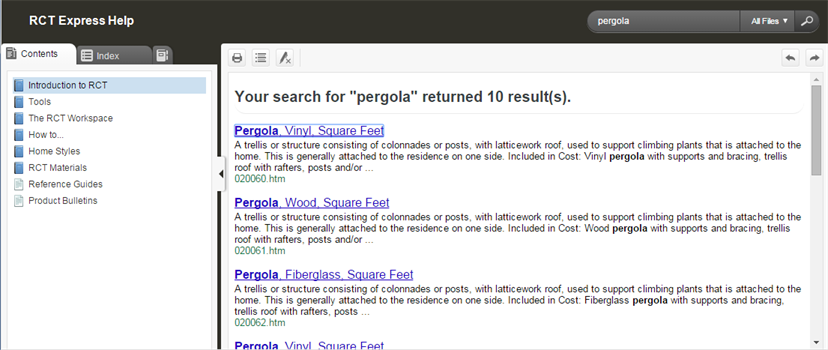
When you open a topic (click the topic title) from the Search window, the keywords you entered in the search field are highlighted.
Example:
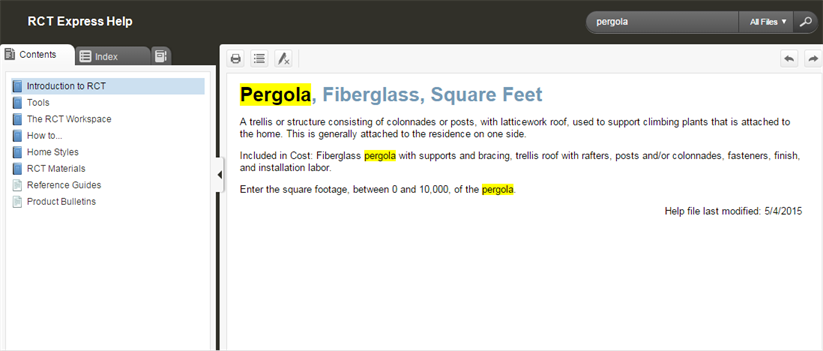
You can remove the highlighting by clicking the Remove Highlighting button.
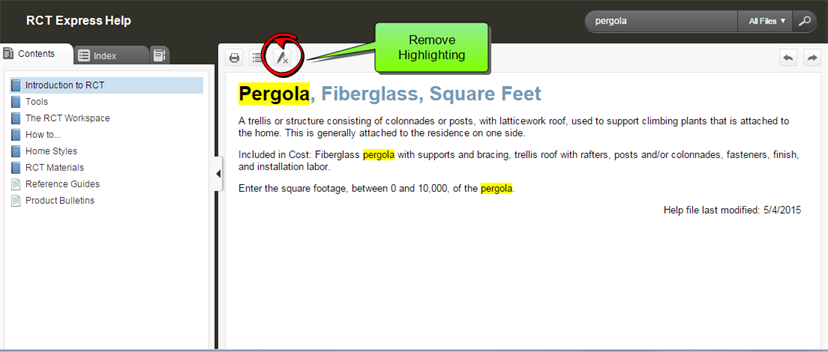
After you remove the highlighting, the topic appears normally:
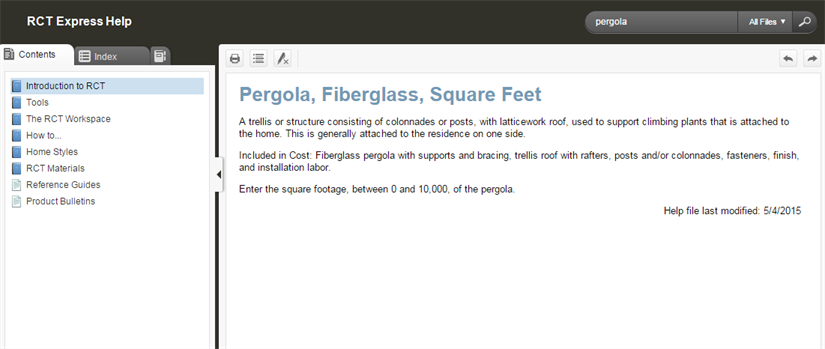
If your search results gives you a large number of topics you can narrow your search to just certain groups of help topics.
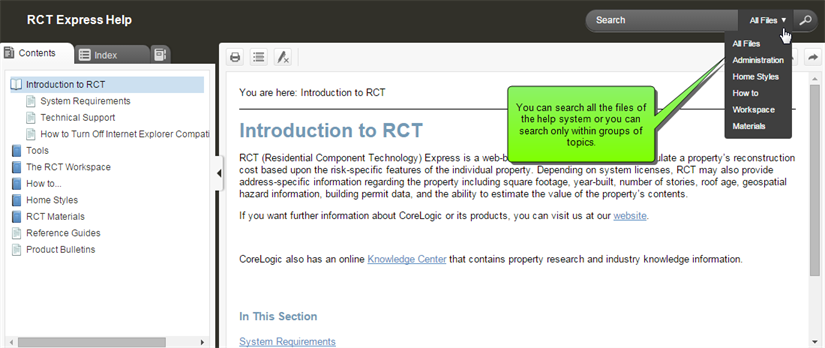
For example, say you enter "condo" in the search field and search all topics. Your result would be:
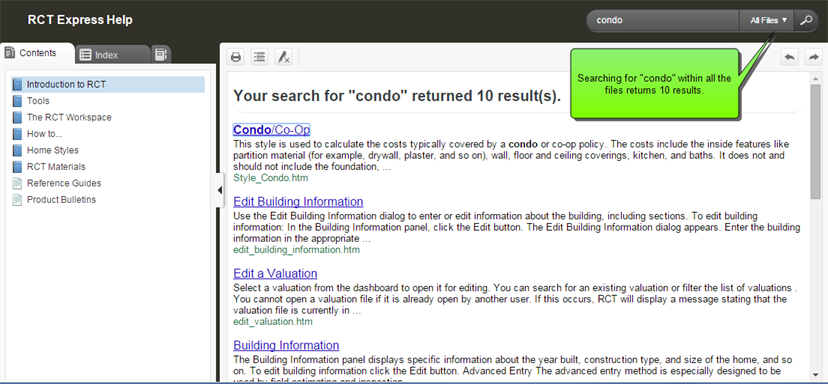
The results show every help topic that mentions "condo". Maybe you're only interested in the home style definition for condo. You could narrow your search by selecting Home Styles in the search filter drop down. Then your results would be:
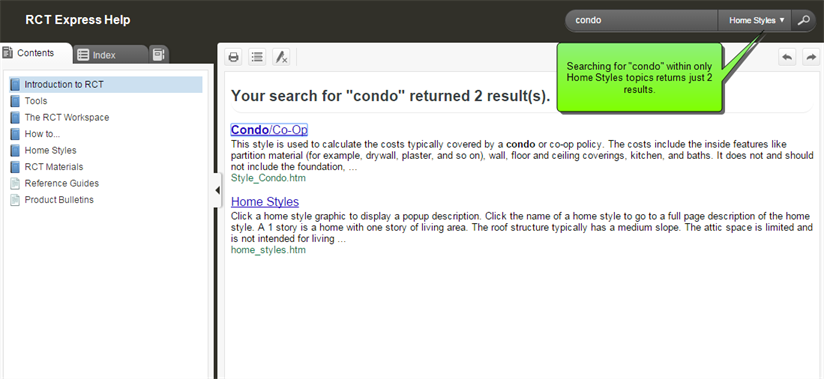
Now the search results shows only two topics, both of which relate to home styles and condo.
Note: Remember, that if you search within a category and can't find what you are looking for, just change the category to "All Files" and search again.
Help file last modified: 7/26/2018