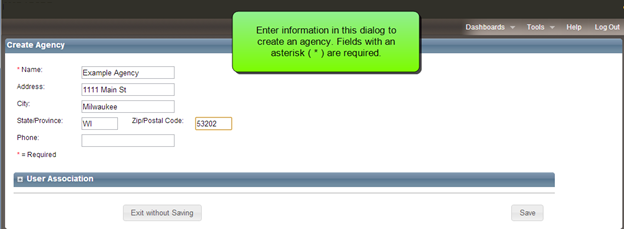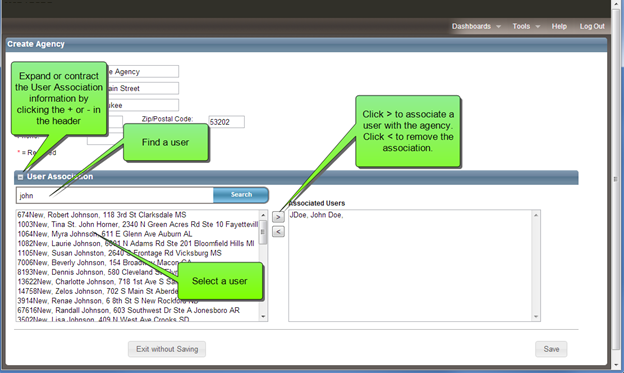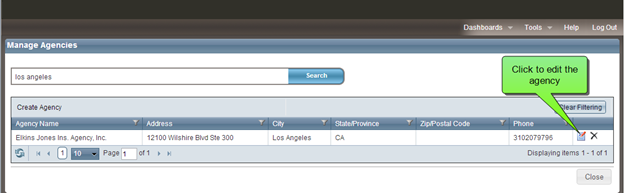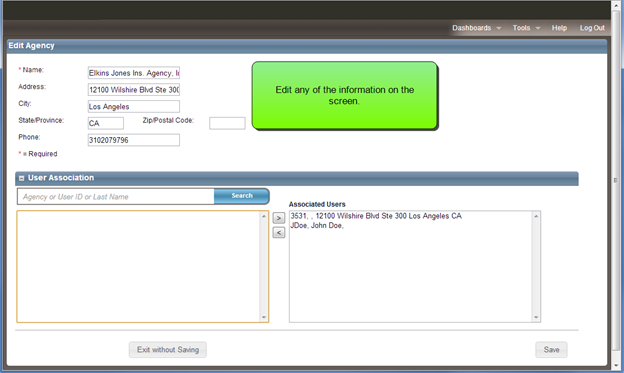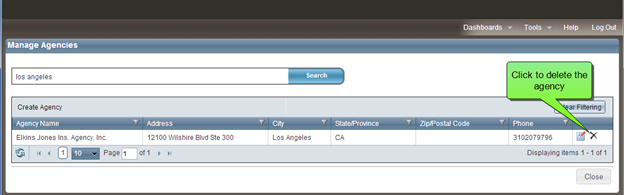Open topic with table of contents
Manage Agencies
Use Tools > Administration > Manage Agencies to find existing agencies, create new agencies, and edit or delete existing agencies.

Not all user roles are associated with agencies. In a typical RCT Express configuration only the Agency Manager and Agent user roles are associated with agencies. Admin and Underwriter user roles are not associated with agencies. RCT will only allow you to associate a user with an agency if the user role requires the association.
To find an existing agency:
- In the Find Agency field enter the agency name, address, or ZIP code and click Search. You can enter just a few characters instead of a complete name.
- You can filter or sort the results that are displayed to make it easier to find the specific result you are looking for. The filter and sort features work the same as they do in the valuation dashboard.
To create a new agency:
- Click Create Agency. The Create Agency and User Association screen appears.
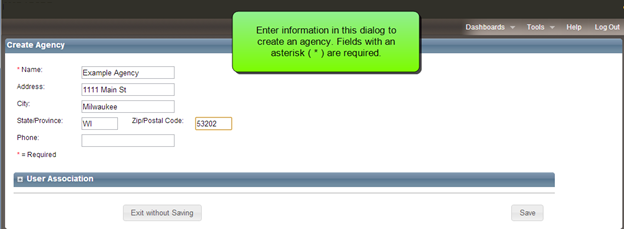
- Define the agency. The Name field is required. The remaining fields are optional.
- Associate users with the agency by searching for them using the Search field, then select a user and click the > arrow to assign them to the agency. Only users who have a user role which requires an agency association will be displayed in the search results. If the users for this agency have not been created yet, you will have an opportunity to create the agency association from the Create User menu option.
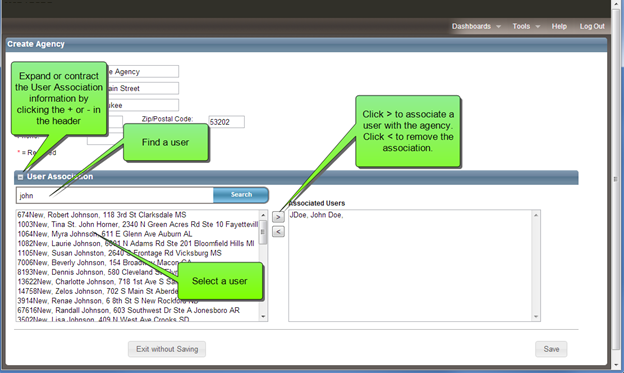
- Click Save.
To edit an existing agency:
- Click the Edit
 icon next to the agency you wish to edit.
icon next to the agency you wish to edit.
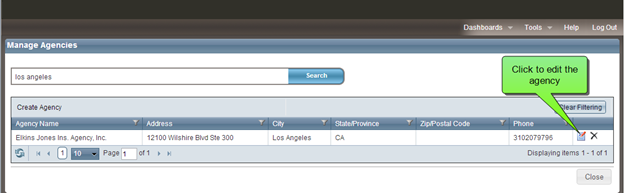
- The Edit Agency and User Association window appears.
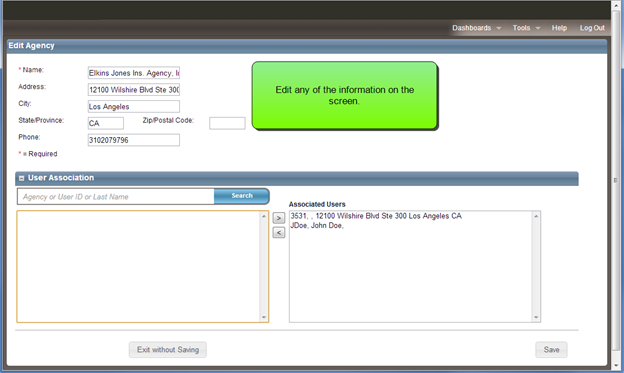
- Edit the agency information. The Name field is required. The remaining fields are optional.
- Add or subtract users using the User Association search field and the < or > arrows.
- Click Save.
To delete an agency:
- Click the Delete
 icon next to the agency you wish to delete.
icon next to the agency you wish to delete.
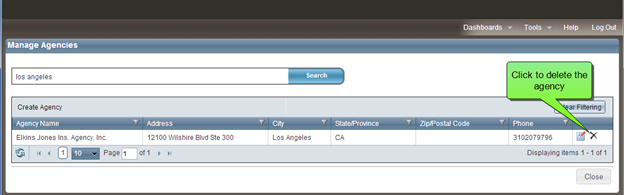
- The system will prompt you with an "Are you sure?" dialog before deleting. Click Yes to confirm your deletion.
Help file last modified: 7/26/2018